Results
No results found.

 Vietnamese
Vietnamese English
EnglishExcluded URLs or excluded domains are URLs of any website that you want to block the autofill from Locker. You can disable autofill on the Locker extension, or right on one page of any website.
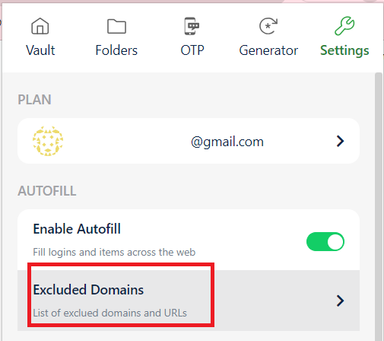
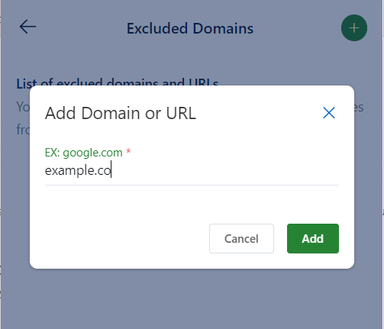
To re-enable autofill for the website that you have added to the list, simply click the Delete button next to the URL.
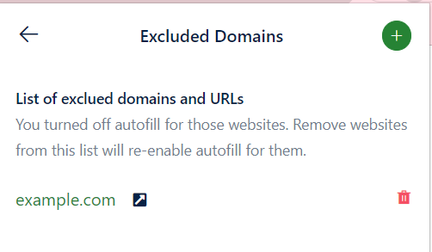
While you are browsing any website, you can disable autofill for that site if you wish. Below displays an example of disabling autofill on Amazon.com
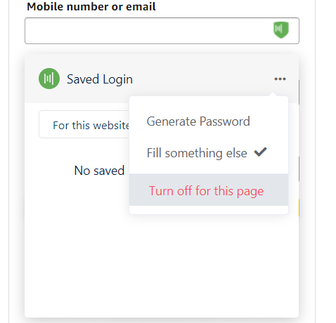
To re-enable autofill for any website, simply click the Locker favicon > click the Turn On button.
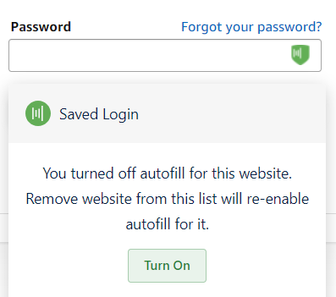
 No
No Yes
Yes