Results
No results found.

 Vietnamese
Vietnamese English
EnglishLocker supports whether you purchase your Locker subscription on a browser or a mobile device.
On Locker web app, we use Stripe as our payment processor. You may find the card brands supported by Stripe below:
Depending on locations, some card brand networks have limitations on supported currencies that charges can be made with.
On Locker mobile app, you can proceed with your payment via Apple Pay on an iOS device, or via Google Pay on an Android device.
You may want to change your current payment method from Stripe (on Locker web app) to Apple Pay or Google Pay (on mobile devices) and vice versa. In such cases, you can follow the instruction below:
After canceling the subscription, your account will not be downgraded until the end of the billing cycle.
You can also add multiple cards on Web Vault to choose your preferred method.
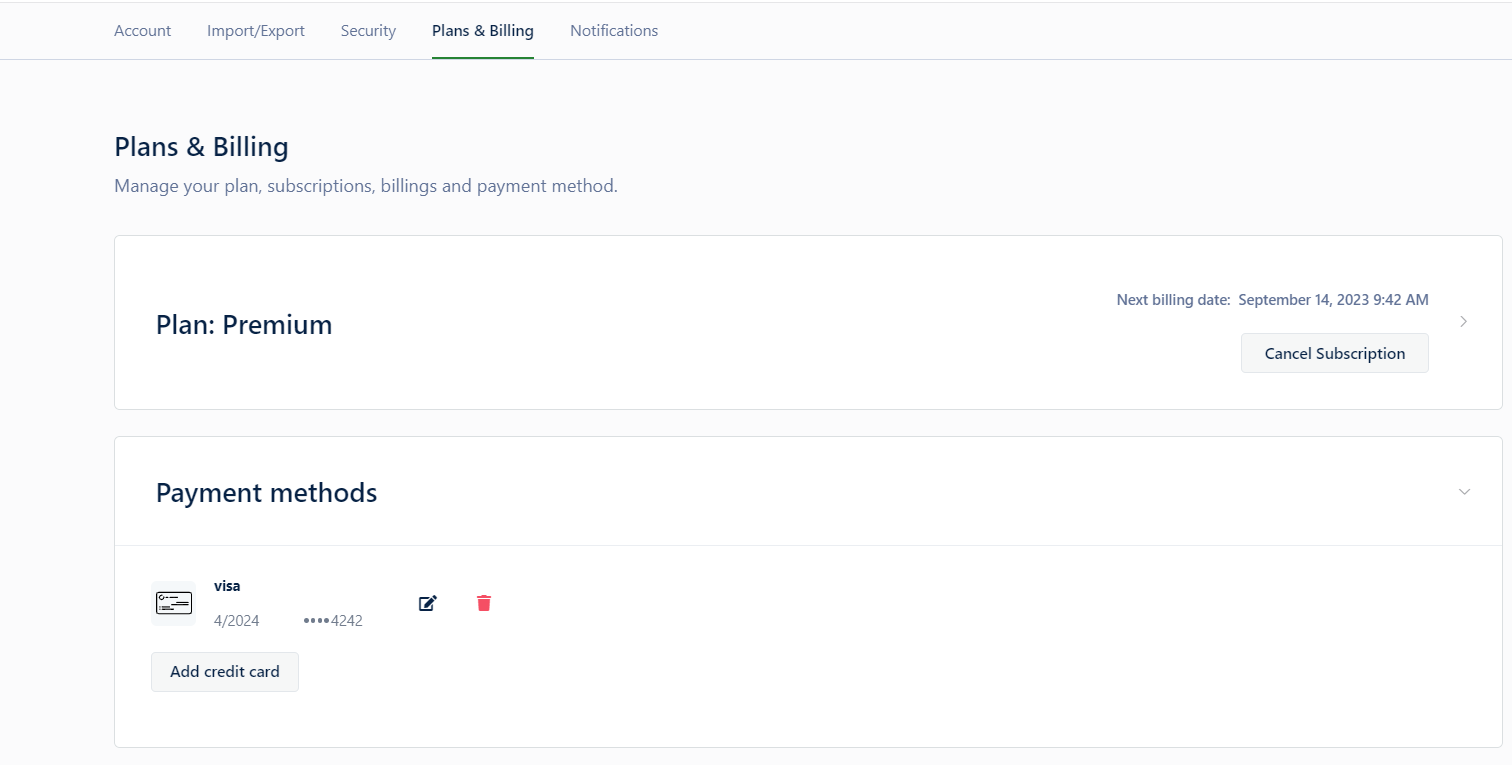
 No
No Yes
Yes