Results
No results found.

 Vietnamese
Vietnamese English
EnglishIn Locker for Business, you can easily monitor and manage members’ activities to detect abnormalities (if any).
To manage members’ activities, follow these steps:
Click on Activity Log on the toolbar on the left side of the screen.
When the members’ activity log panel appears, you can view the actions, names, times, IP Addresses of the members.
.png?table=block&id=33a9509a-009a-431e-84ad-b93fd02e2b30&cache=v2&width=1360)
For the Time column in the panel, you can sort the data in date order, from newest to oldest, or vice versa. To change the date order, click on the arrow next to the Time column.
You can search a member's activity log by filters such as action and name, or search for a certain period of time.
You can filter members by their status, role change, policy violation, or login. When being filtered by status, the members in the panel will be displayed by actions categorized such as activated, disabled, joined the business…
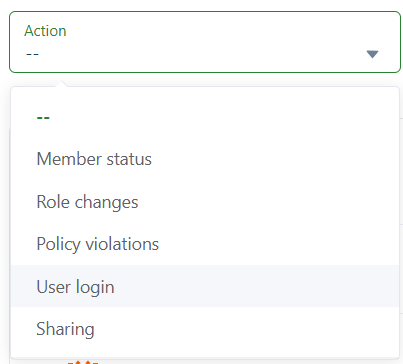
Members whose roles have been changed, for example from Member to Admin, will be displayed in the panel when you filter by role change. Similarly, when being filtered by policy violation and login, the corresponding members will be displayed accordingly in the panel.
To filter by action, click on the Action box and then choose the action you want.
Filter members’ activity logs by name by clicking on the User section and choosing one or more users you want to track.
.png?table=block&id=a1e0c0ac-f0a0-4a03-80bb-0e97f4a7679c&cache=v2&width=267)
You can filter members’ activity logs during a certain interval by using the start and close date as a filter.
.png?table=block&id=25921412-5f41-44b0-9f2a-980b87f2a645&cache=v2&width=743)
Click on the Time box then choose the start date and end date to filter. You can also filter by the suggested intervals, including yesterday, the last 7 days, this month…
 No
No Yes
Yes