Results
No results found.

 Vietnamese
Vietnamese English
EnglishLocker for Business allows businesses to update their information as needed.
In Locker for Business, there are 3 roles in order of authority: Primary Admin, Admin, and Business User. Primary Admin and Admin have the control to update business information.
Here is a guide on how to update business information in Locker for Business.
Step 1: Select Settings on the left-hand toolbar.
Step 2: Scroll down to the bottom of the page and select Edit Organization Profile.
.png?table=block&id=b743765f-2853-4d25-ba53-5c67c3f64475&cache=v2&width=1200)
Step 3: The screen will display information including Company, Address, Phone Number, Country, and Postal Code.
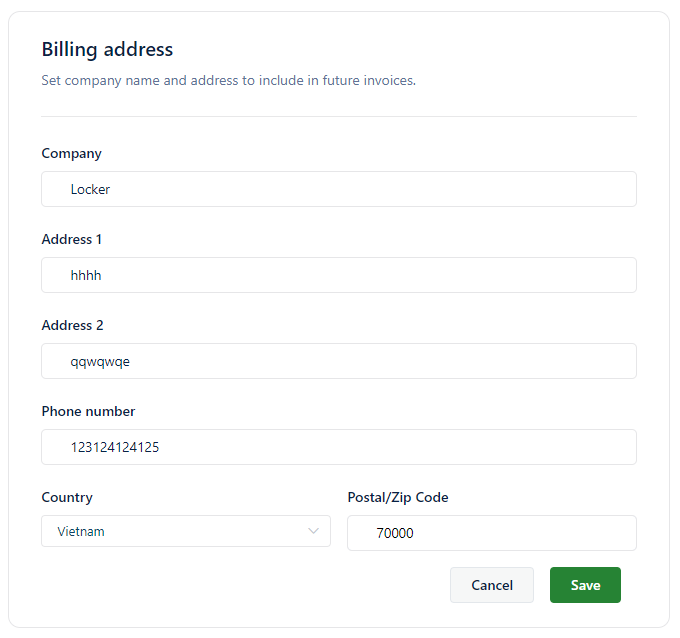
Select the information you want to edit, then update the information by typing it in or selecting from the Country field. For example, if you want to update Address 2, click the Address 2 field, and enter the new address from the keyboard.
Step 4: Select Save to update the information after making the necessary changes.
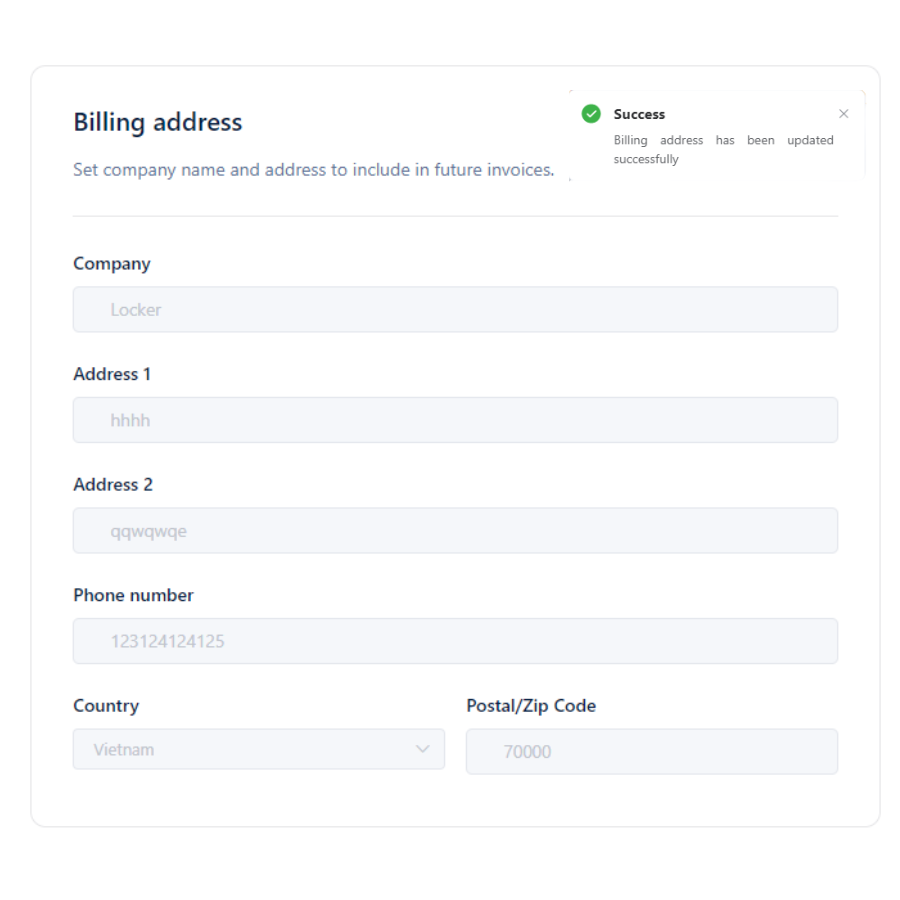
Once you click Save, the main screen will display a green checkmark and the Success notification will appear, indicating that the updated business information has been saved.
 No
No Yes
Yes