Results
No results found.

 Vietnamese
Vietnamese English
EnglishEnterprise Dashboard is a tool for Admins in the Locker for Business plan. This is a center where Admins, with their special permissions, manage how members in the organization use Locker. The person who creates the Locker for Business account will become the Primary Admin by default and hence has the authority to upgrade users to Admins.
Primary Admins and Admins will have the ability to monitor and supervise all activities that involve password security and sharing data among members in the plan via Enterprise Dashboard.
With Enterprise Dashboard, Primary Admins and Admins can perform the following tasks:
Access Enterprise Dashboard
Only Primary Admins and Admins can have access to Enterprise Dashboard and perform specific tasks using the categories on the sidebar on the left side of the screen.
After successfully registering a Locker for Business account, you can access Enterprise Dashboard by logging in with your personal Locker account. On the sidebar on the left of the screen, choose Enterprise Dashboard.
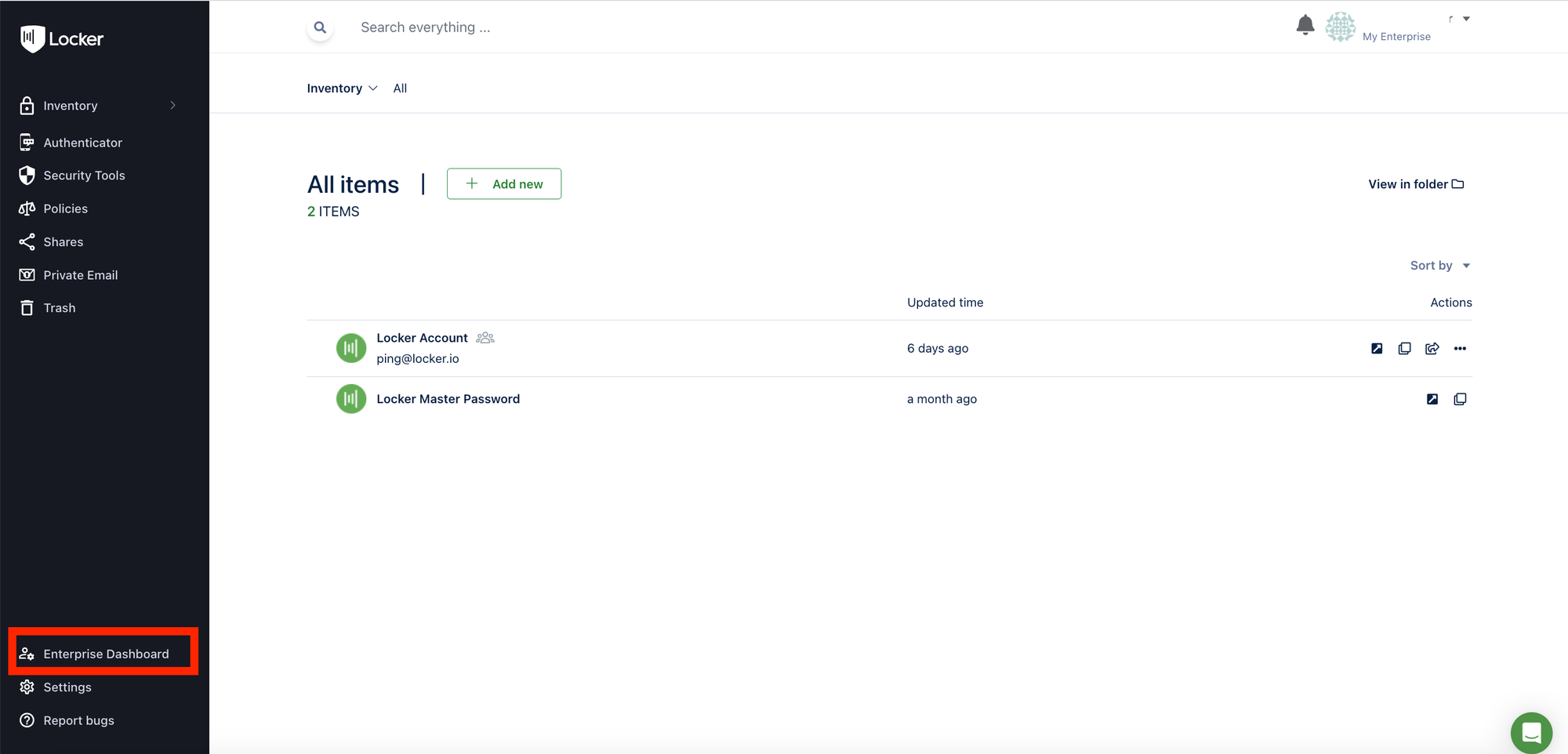
Use Enterprise Dashboard
Categories
Enterprise Dashboard has 7 categories. With these 7 categories, Primary Admins and Admins can manage and take necessary actions to secure their business:
Dashboard (The overview page)
The Dashboard will allow you to:
Track the status of members joining the group; the number of invitations, requests or acceptances via charts and re-invite them if necessary.
.png?table=block&id=c96e8744-c944-4a60-8dc5-8b0865bddac8&cache=v2&width=1269)
Update new notifications in your Locker for Business, such as the number of people asking to join your Locker for Business, the user accounts that need paying, the domains that await verification and the users with locked accounts due to multiple failed login attempts.
Track the number of users that have logged in and used Locker, as well as the password security status in your business. You can also know users with weak Master Password and users with more than 10 weak passwords or users with at least one leaked account.
.png?table=block&id=0f45fd9a-b3e9-4720-8cfc-46a745100040&cache=v2&width=1258)
Learn more about How to read data from Enterprise Dashboard in Locker for Business
Members
Add or remove members or switch their role from member to admin and vice versa.
In Active Licenses, you can see the list of members who are joining your Locker for Business plan, the corresponding permissions of each person or their group in Locker. You can also see member details and their password security index to give suggestions for improvement if needed.
.png?table=block&id=7f49bcd9-b1f0-4957-a89a-bc681cd60668&cache=v2&width=1273)
Learn more about How to invite members to Locker for Business Learn more about How to Switch member status in Locker for Business In Pending Members, you can view the list of users invited to join the plan, check the status of the invitation and resend the invitation.
.png?table=block&id=a2deca03-a844-4ab3-86fa-bb4dee20f223&cache=v2&width=1274)
Learn more about How to Manage pending invitations in Locker for Business In Deactivated members, you can see a list of users whose accounts are deactivated. Learn more about How to deactivate a member's account in Locker for Business Learn more about How to reactivate a deactivated member’s account in Locker for Business With Blocked members, you can check if the user is blocked from logging in due to multiple failed login attempts. Manage groups Manage members in the plan more simply and easily by dividing them into groups by departments, titles or other criteria depending on your needs. Add new groups, delete old groups, or rename existing groups, as well as add or remove members from groups.
.png?table=block&id=e63975dd-df64-4dba-b768-a01a8db780cc&cache=v2&width=1280)
Manage domains
Add, remove and grant permissions to members quickly, thanks to the domain management feature. After the domain is added, the users with the added email domains can automatically perform the aforementioned customization actions.
.png?table=block&id=b876e64a-3337-4379-80f1-20b3783d3b68&cache=v2&width=1284)
Learn more about How to add a domain with Locker for Business
Policy
Configure a security policy for your Locker for Business account with Password policy and Login policy, obliging members to use strong passwords and passwordless login and complying with the FIDO 2 standard.
.png?table=block&id=880b78f8-a7d2-4e88-beb8-4e8c500fa5aa&cache=v2&width=1272)
Learn more about Privacy policy in Locker for Business
Activity log
View all recent activities by admins and members, such as member status, role changes, policy violations and logins. You can also use filters to categorize activity logs by actions, users and time to track more easily when needed. In addition, admins can also export these logs as CSV files to measure and evaluate password usage in their business.
.png?table=block&id=800c0865-a2d2-4b12-bf02-354f0ceb83cd&cache=v2&width=1274)
Learn more about How to manage member activities in Locker for Business
Learn more about How to export activity logs in Locker for Business
Settings
In the Settings section of the Enterprise Dashboard, you can edit the settings related to payment information of your Locker for Business plan.
In the Overview section in Settings, you can view and edit your plan and payment information.
.png?table=block&id=2d976d08-3199-4a4c-9c90-570ceca0ba2e&cache=v2&width=1262)
Learn more about Plans and features in Locker for Business
Instruction on how to pay for Locker for businesses
In Billing History, you can review the history of previous transactions.
.png?table=block&id=75864960-007b-47fe-a2ea-7cc0a65544ee&cache=v2&width=1366)
Learn more about How to manage payment history in Locker for Business
The Member Changes section shows the member changes that affect payment activities, such as adding a new member or a member whose accounts are disabled.
.png?table=block&id=fa22db9b-071c-4e3b-baf8-8e41d61d3160&cache=v2&width=1366)
Learn more about How to manage member changes in Locker for Business
The Payment Methods section allows you to add and change payment cards. Locker uses the world's leading payment gateway - Stripe and does not store users’ information, therefore, you can rest assured about providing payment information.
.png?table=block&id=97671668-9e4b-4971-81f1-1de578400fa5&cache=v2&width=1366)
Learn more about How to change your payment method in Locker for business
With the Billing Address section, you will have an additional payment email and payment address for your Business Locker plan. To add this payment address, fill in your payment information in the form provided by Locker.
.png?table=block&id=242ca492-176e-4fa8-891e-8e4866cc7c1a&cache=v2&width=1366)
Learn more about How to manage payment address in Locker for Business
View account information
Access your Account Information by going to Settings, choosing Overview and dragging the slider to Organization Profile. Here, you can view your account details, including the company, phone number, address, representative, and email. If you want to change the information, click Edit.
.png?table=block&id=da09174c-98b5-4ee9-b2b7-6a8c364c83db&cache=v2&width=979)
Learn more about How to change business information in Locker for business
Log out
The Log Out button helps you safely log out of the Enterprise Dashboard prior to leaving the site. Log out of your account via the Account menu in Enterprise Dashboard.
.png?table=block&id=2c51b904-f8db-4252-9d1a-e01079851265&cache=v2&width=336)
 No
No Yes
Yes