Results
No results found.

 Vietnamese
Vietnamese English
EnglishOne of the features developed by Locker to provide a more seamless user experience for its customers is the account synchronization feature between Enterprise Dashboard administration account and Locker Vault account. With this feature, Primary Admins / Admins can switch between Enterprise Dashboard and their personal data storage at ease.
Step 1: Login to your Locker account here.
Step 2: On the toolbar on the left side of the screen, click on Business Management.
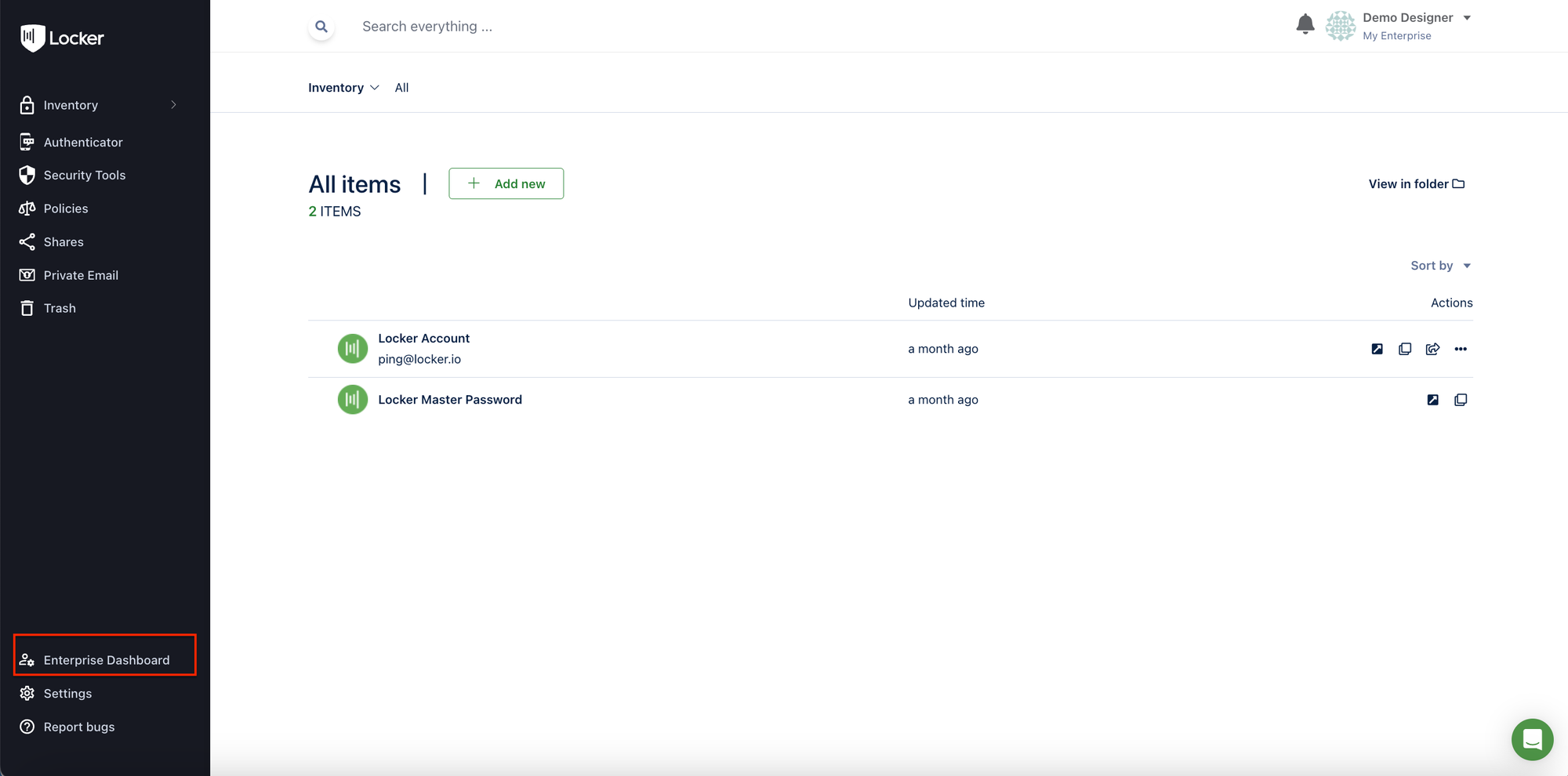
After choosing Manage Business, the software automatically redirects you to the Locker for Business page, which means that you have successfully switched from Admin Vault to Admin Dashboard.
.png?table=block&id=a4aadd77-0b91-436e-9e24-7eb171b16e16&cache=v2&width=946)
To switch from Locker Enterprise Dashboard to Locker Vault, you need to:
Step 1: Log into you Locker for Business account here.
Step 2: Choose Dashboard from the toolbar on the left side of the screen.
.png?table=block&id=86b172d5-fade-4fdc-b059-fbe186510107&cache=v2&width=238)
Step 3: Click on the account icon on the right side of the main screen, then choose Open Web Vault.
.png?table=block&id=4aac8a22-0045-41c6-a798-f6fbaee055fe&cache=v2&width=224)
After performing the aforementioned steps, the software will automatically redirect you to your Locker account login page.
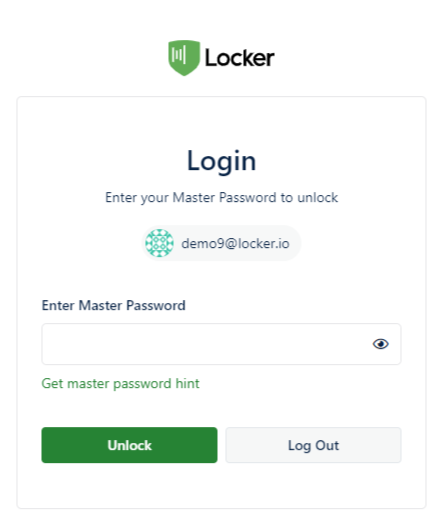
Step 4: Input the Master Password of the account and click on Unlock to access Locker Vault.
 No
No Yes
Yes