Results
No results found.

 Vietnamese
Vietnamese English
EnglishIn many businesses, it is common for different groups or departments to need access to multiple joint accounts and share internal documents. With Locker for Business, this task is simplified through the use of our powerful Group Sharing feature.
All members in Locker for Business can share saved items to an existing group.
To share data with a group, follow these steps:
Step 1: Click on the Share icon displayed on the right of the data you want to share.
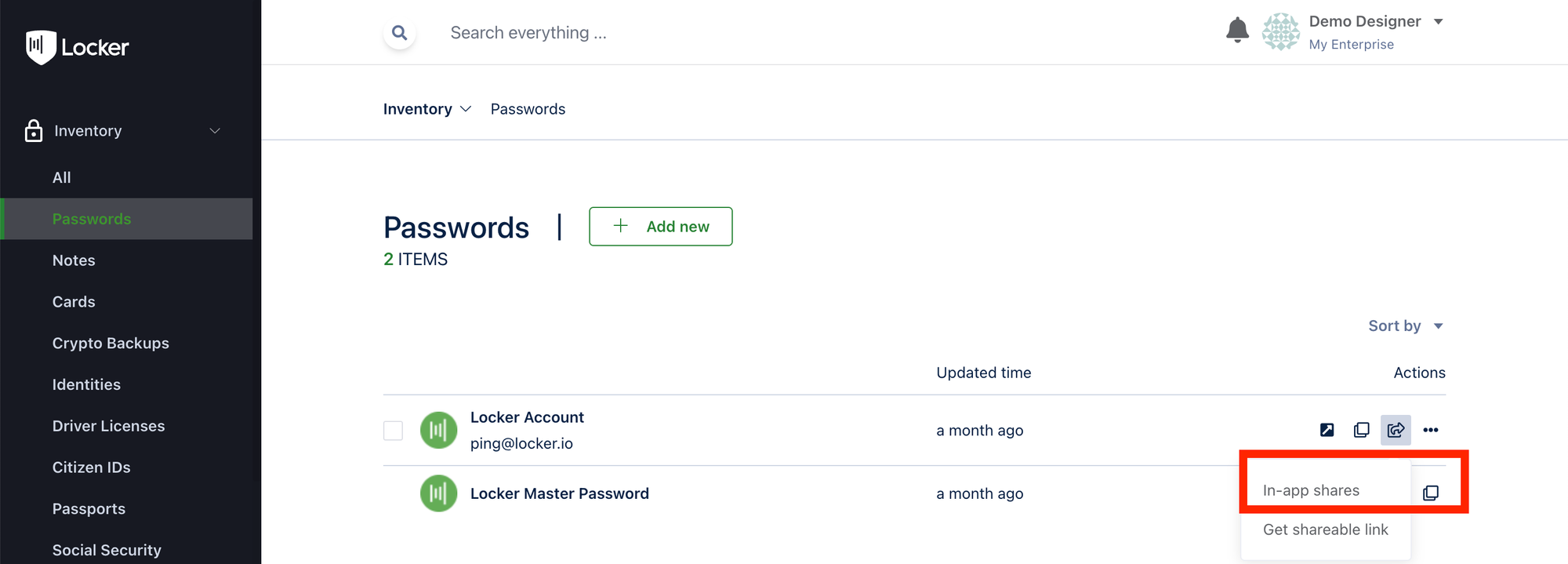
Step 2: Input the name of the group you want to share. The image illustrates that this user wants to share data with the group “marketing”. You can manage different permissions granted to the members in a group as View or Edit.
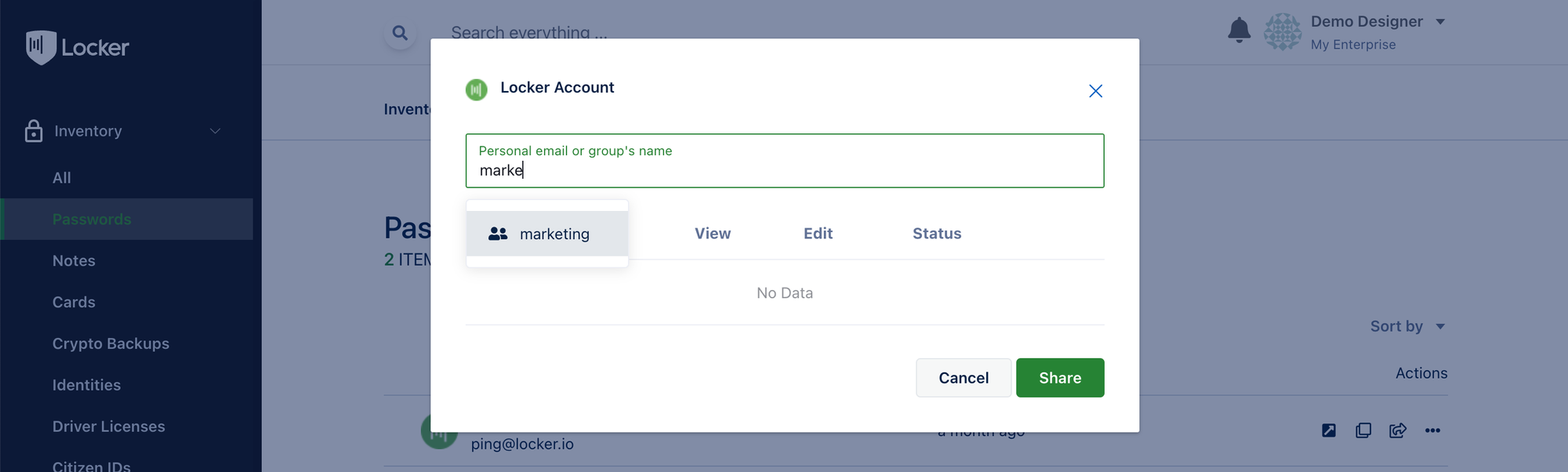
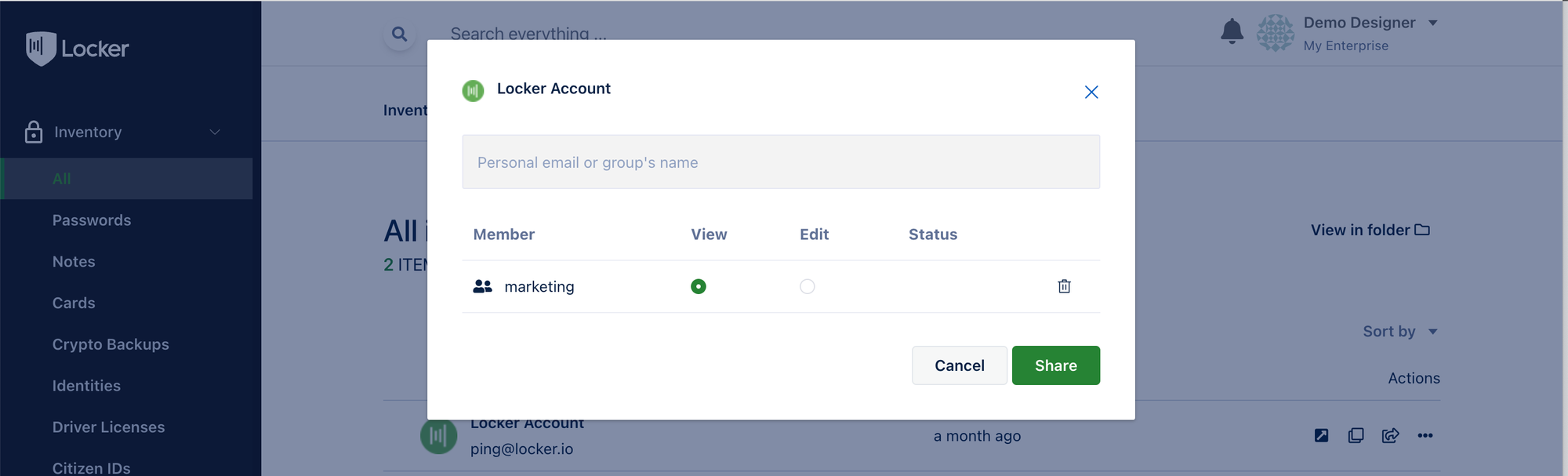
Step 3: Click the Share button. By now, you have successfully shared data with all the members of the group “marketing”.
You can view the shared data in Your Shares page. Here, you can edit the permission granted to the members of the group, or stop sharing with that group by clicking on the three-dot button next to the data.
 No
No Yes
Yes