Results
No results found.

 Vietnamese
Vietnamese English
EnglishAll Primary Admin and Admin users have the authority to access the Dashboard page to read data in the Enterprise Dashboard.
To read Enterprise Dashboard data on the Dashboard page:
The Dashboard page allows Primary Admin and Admin users to get an overview of the status of Locker usage in their business, including member participation, login activity, password security, and payment. These activities are recorded on the page using numbers and visual charts. In addition, you can also view more detailed information by clicking on the link in each section.
At the Dashboard, Primary Admin and Admin can monitor the proportion of users who participate in the business Locker through the following pie chart below:
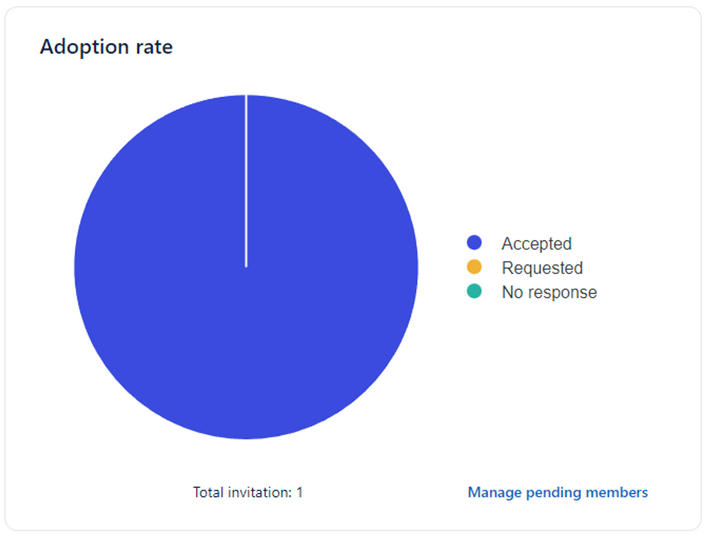
The chart displays the total number and proportion of users who have been invited, requested, and confirmed to join your business's Locker package.
To view the details, you can hover over each section of the chart:
Through the chart, Primary Admin and Admin can know how many members have currently joined the Locker, whether any users have requested to join but have not been approved and which users have been invited but have not confirmed their invitation.
To resend invitations, you can go to the Members section in the left-hand navigation menu and select Invite Users. Or invite quickly by clicking the Resend button on the right side of the chart.
The News section updates you with the latest notifications in your business's Locker package, as well as the usage of members' Locker password manager. The updated information includes:
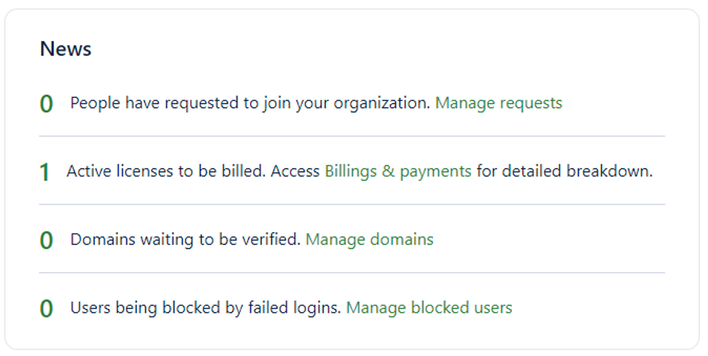
With the login activity chart displaying the total number of members who have logged in each day, Primary Admin and Admin can know the number of members who have logged in to their accounts on various applications and websites using Locker.
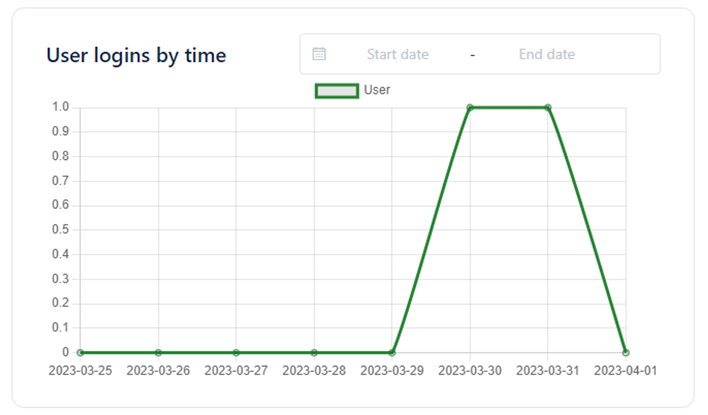
The vertical axis of the chart represents the number of members who logged in using Locker, while the horizontal axis represents the date of login for the selected number of days.
You can also view the login details for today, yesterday, the past 7 days, this month, the past 30 days, and last month, or customize it by selecting a start and end date in the filter above the chart.
Through this, you can assess the status of employees' use of the password management tool and devise appropriate adjustment and remediation plans to enhance business security.
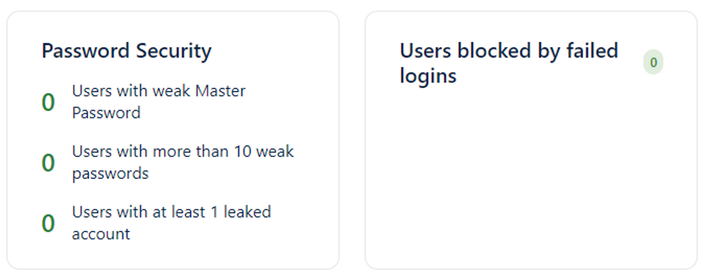
The Password Security section shows the status of weak passwords and leaked passwords of members in your package. For example, the number of members using weak master passwords, the number of members having more than 10 weak passwords, or the number of members having at least one leaked account.
From there, you can identify members who have poor security scores to issue timely warnings and handle them promptly, preventing the risk of data theft, especially in the era of increasing password breaches.
In addition, you can also see the number of members locked due to multiple failed login attempts in this section.
 No
No Yes
Yes