Results
No results found.

 Vietnamese
Vietnamese English
EnglishAs a Primary Admin, you can find all the information you need about payments in the Settings section of the Admin Dashboard. The Settings section will display information about your Locker for Business plan, payment information, as well as payment history. Additionally, you can also change your business Locker payment plan here.
The Administrator has the exclusive privilege to download payment invoices and view member changes
Payment management consists of 5 sections. Through these 5 sections, Primary Admin and Admin can manage and perform activities related to payments:
1. Overview
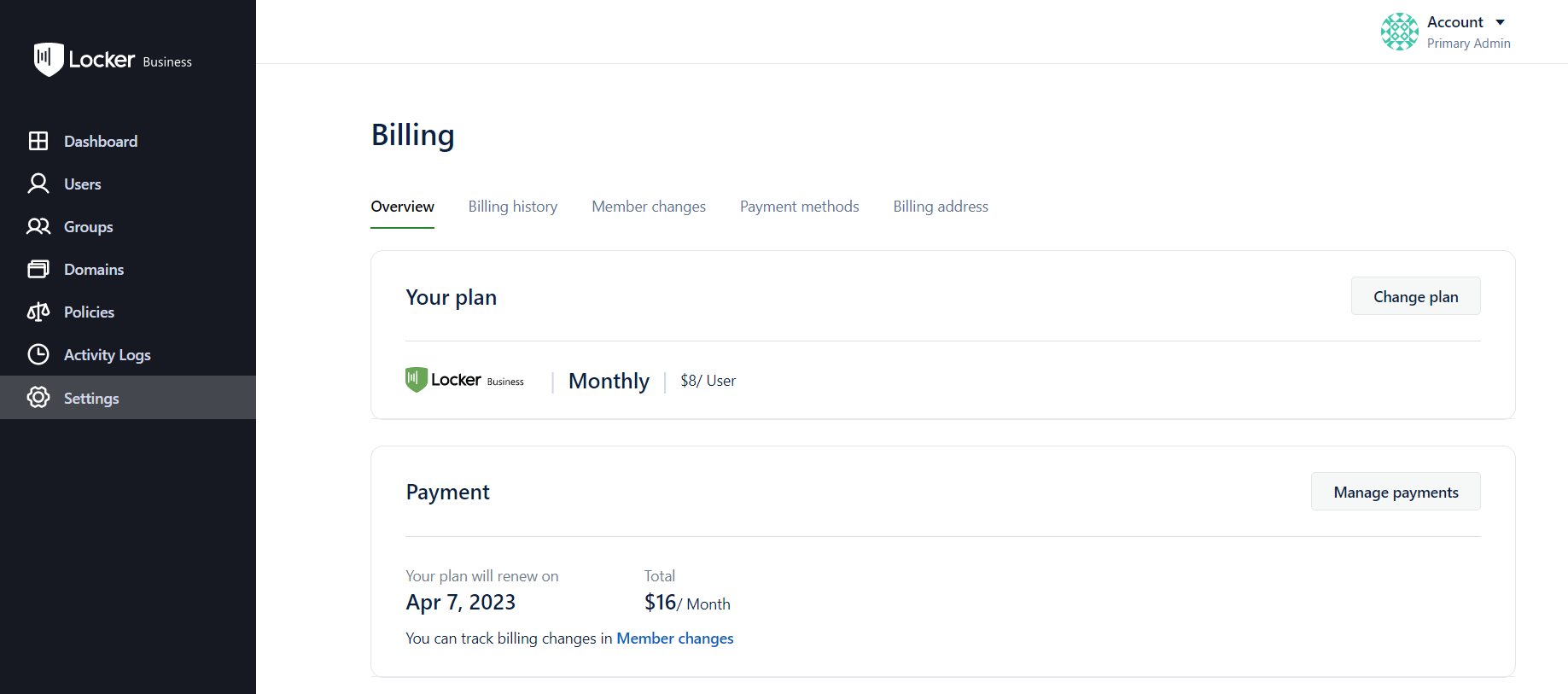
In the Overview section, you can view information about the Locker plan that your business is currently using and upcoming payment invoices, including the plan renewal date and the amount to be paid.
In the "Your Plan" section, you can also switch to a different plan if needed.
You can choose to pay monthly or yearly:
Learn more about changing payment plans in Locker for business.
2. History
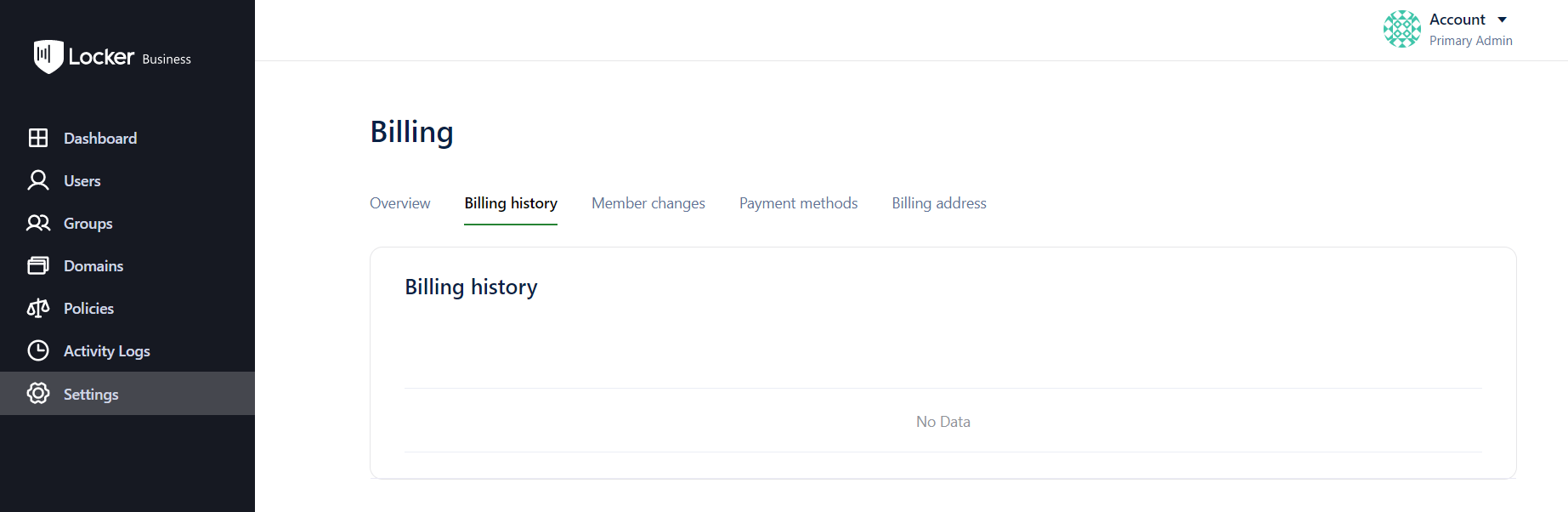
To view previous payment invoices, click on the "History" section. You will see a list of all invoices, including both paid and unpaid invoices. To view the details of an invoice, click on the invoice link and choose "Download" if you want to download the invoice to your device.
Learn more about managing payment history in Locker for business.
3. Member changes
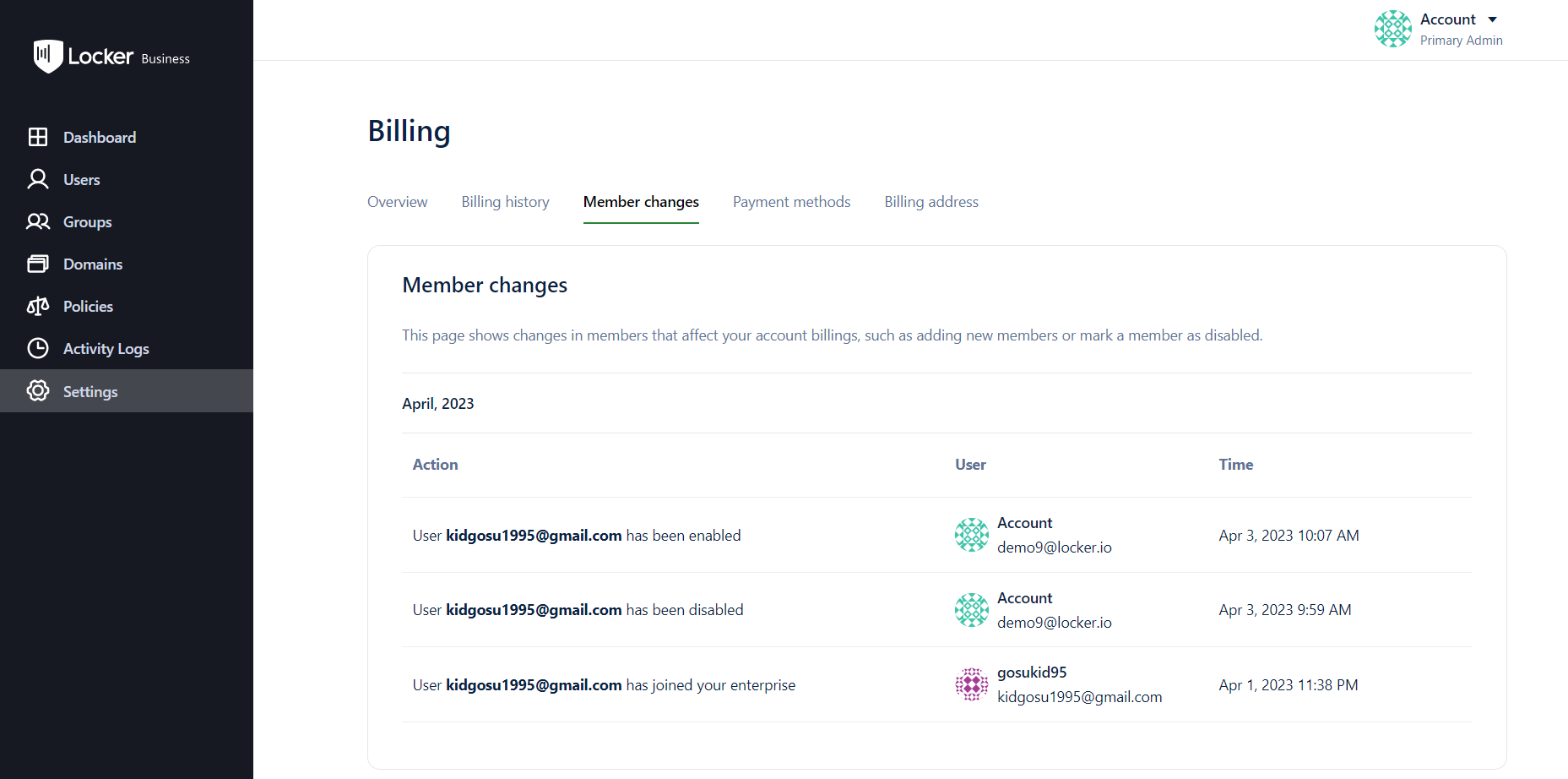
In the Change Members section, you will see any changes to members that affect the payment invoices for your Locker for Business plan, such as adding new members or marking members as inactive.
You can track user details, actions taken, and corresponding times here.
Learn more about managing member changes in Locker for business.
4. Payment methods
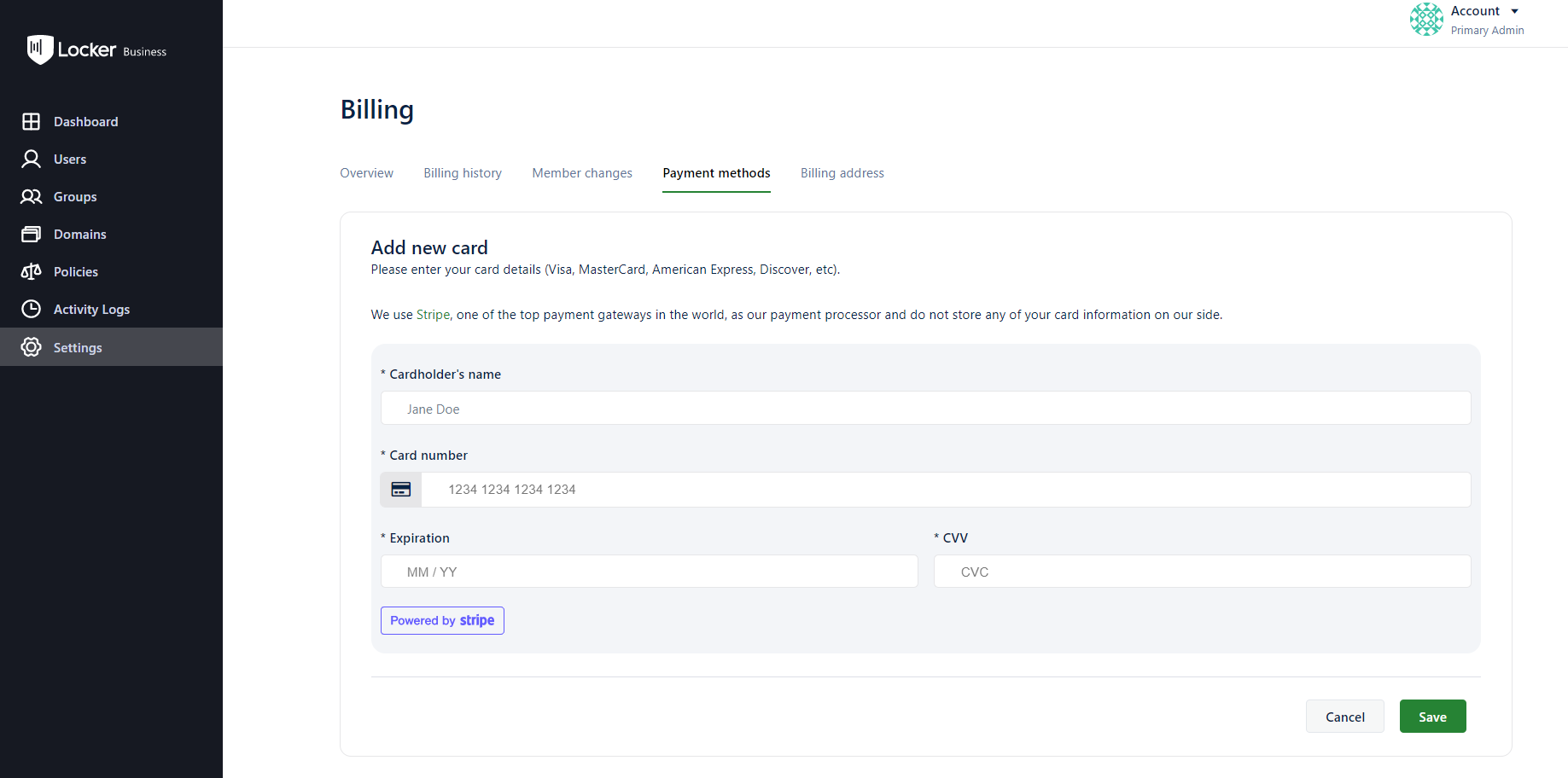
This page allows you to add payment methods for your Locker plan for business. You can pay with Visa, MasterCard, Discover, or American Express, and rest assured during transactions. Locker uses Stripe - one of the leading payment gateways today for transactions without storing your information.
To add a payment method, update the details of your new card in the available form. To automatically use the card for future payments, click on it.
Learn more about changing payment methods in Locker for business.
5. Billing address
The Billing address section allows you to add a billing email and billing address for your Locker for Business subscription invoices.
Monthly/yearly subscription invoices will be sent to the email address you added as the billing contact. You can add or update the billing email in the Contact Information section.
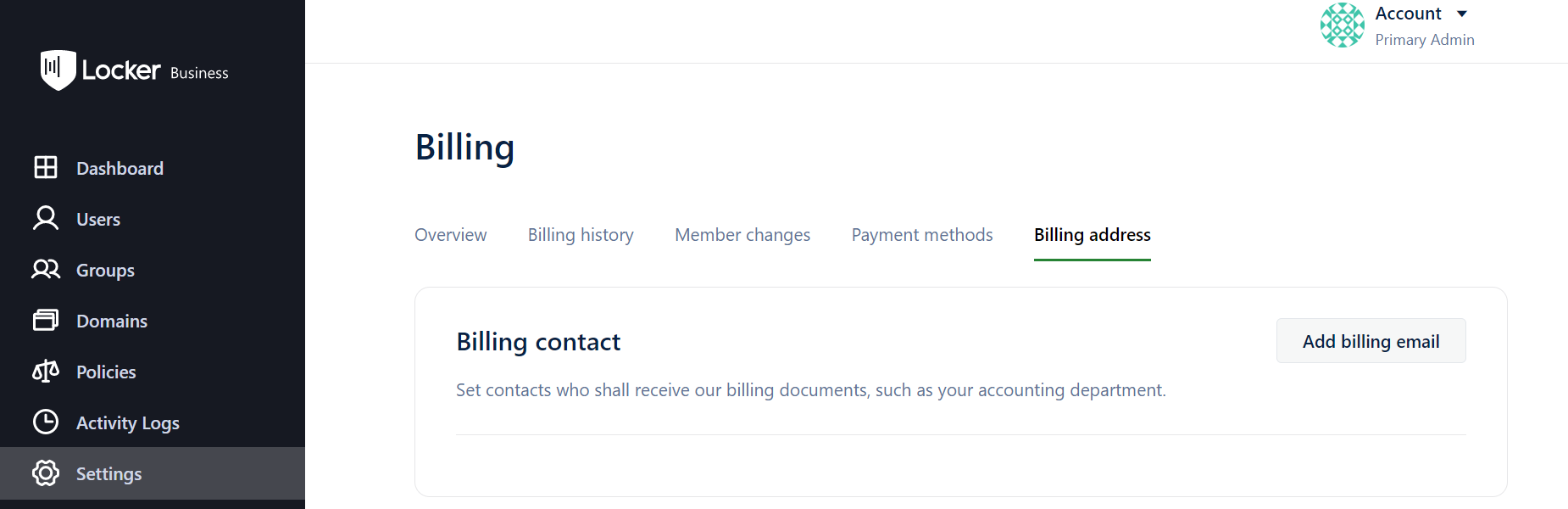
Additionally, you can also customize the information on your invoices, such as the company name or billing address, in the Billing Address section. Your information will be applied to all invoices from the time it is saved.
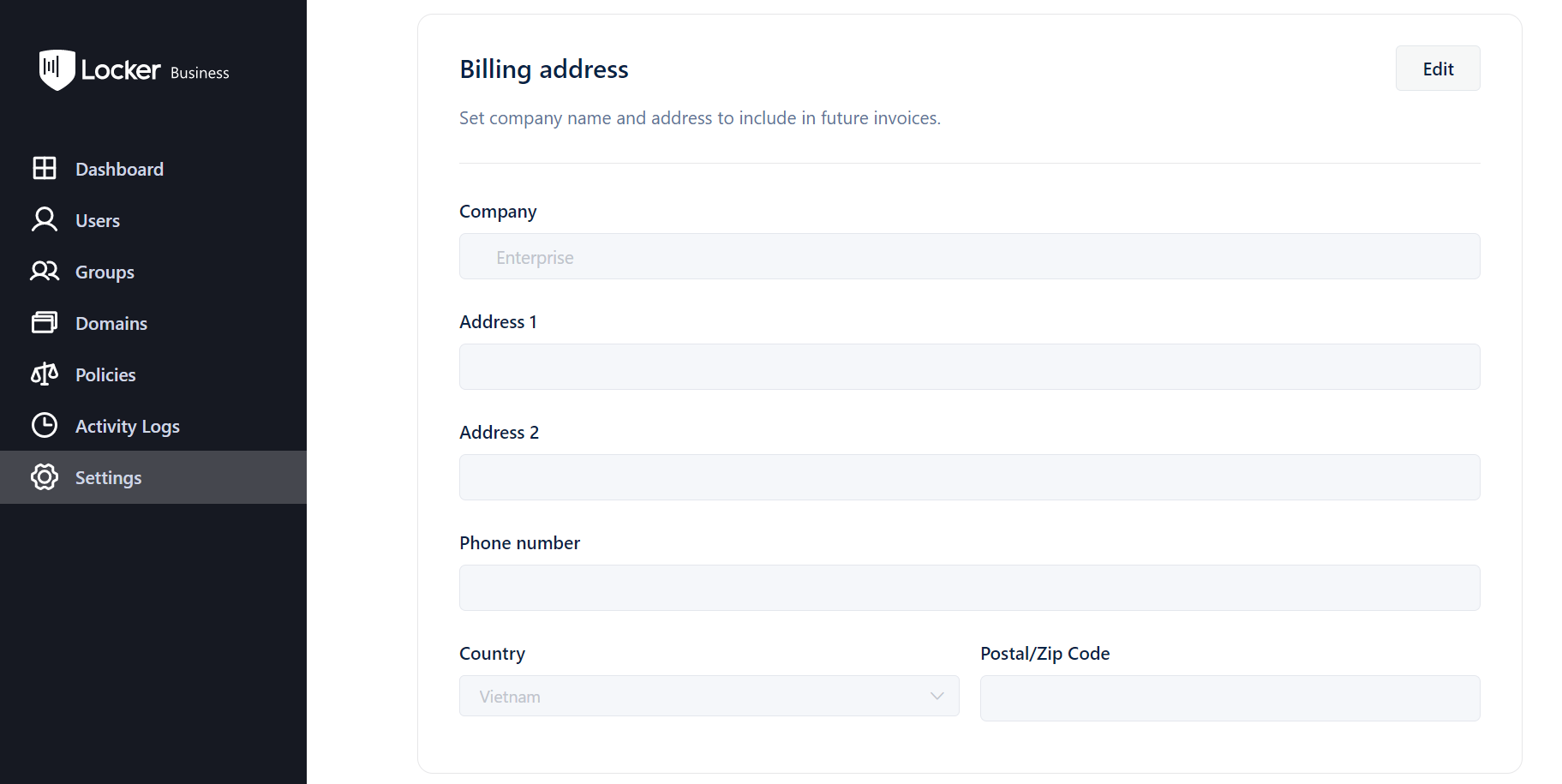
Learn more about Managing Billing Addresses in Locker for Business
 No
No Yes
Yes