Results
No results found.

 Vietnamese
Vietnamese English
EnglishTo ensure the security and safety of businesses using Locker, only users who accept invitations and approved requests will become members.
In Locker for Business, Primary Admin and Admin have the authority to manage invitations and requests to join from users.
You can easily track and manage member invitations, and approve or reject requests to join your business by following these instructions:
Access the Dashboard from the toolbar on the left side of the screen.
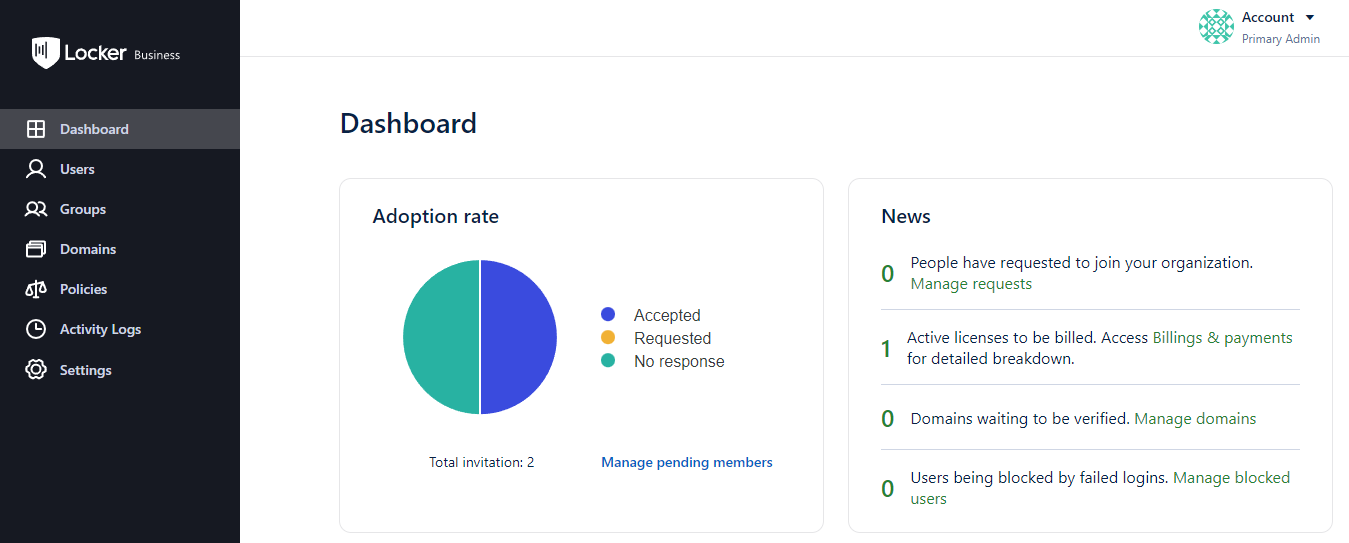
In the pie chart, members are categorized into three criteria: Confirmed, Requested, and Invited. Through this chart, you can track the number of invitations sent, the number of requests made, and the number of acceptances.
On the right side of the statistics table for the number of invitations, acceptances, and requests to join the business is the News section. Here you can find out how many requests to join the organization there are and manage these requests.
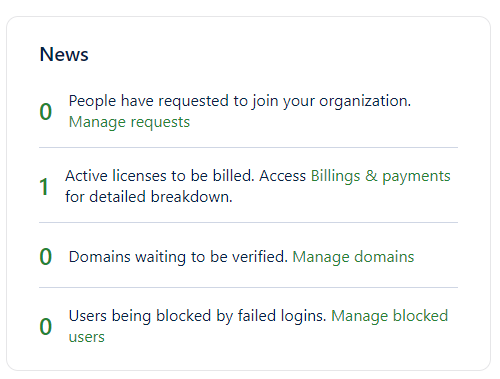
To approve or reject invitations or requests to join the organization, on the first item in the News section, select Manage Requests.
In addition to using the Dashboard, you can also manage invitations and requests to join the organization by using the Members section. To manage invitations and requests to join the organization from the Members section, follow these steps:
Access the Members section from the toolbar on the left side of the screen.
Click on the Invitations tab. Here, a list of members who have been invited to join but have not yet accepted will appear on the main screen.
.png?table=block&id=2dab48cd-8d7d-4629-b6b9-c7643ca32df7&cache=v2&width=1200)
You can perform actions such as deleting an invitation or re-inviting a member to join the organization from the Members section, similar to how you would invite a member from the Dashboard.
 No
No Yes
Yes