Results
No results found.

 Vietnamese
Vietnamese English
EnglishThe custom field includes additional fields that you can add to when creating a new or editing an existing item. These are Text, Hidden field, URL, Email, Date, Month/Year, Phone.
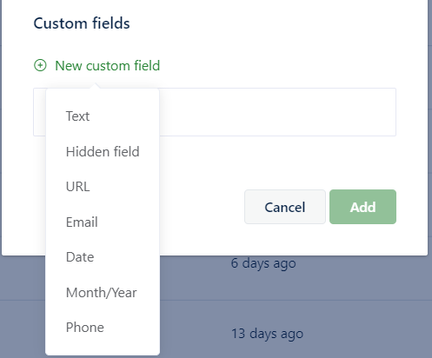
Text: This field type allows you to add any text form including words, numbers and symbols.
Hidden field: The content added in this field is concealed unless you click the Eye icon to view it, so it is suitable for passwords, PINs, secret keys, etc…
URL: You can add the URL of any website to this custom field type.
Email: This field type allows you to enter any email address.
Date: There is a calendar provided in this field for you to choose any date available.
Month/Year: Besides the Date field, you can also enter any time by MM/YY type in this field type.
Phone: A phone number can be saved in this field type.
To add any custom field to a new or existing item, click New custom field > choose a field type.
Enter the field name and content (some fields may have uncustomizable field name).
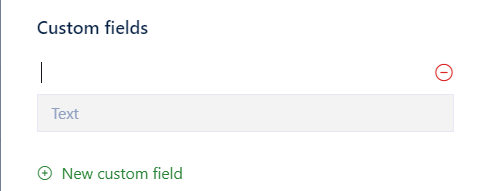
The custom field will be saved when you save the item.
To edit a custom field of any item, choose the item and click Edit. In the editing form, click the field name or content to edit.
The custom field will be updated when you update the item.
To remove an added custom field, choose the item and click Edit. In the editing form, click the Remove icon of that custom field.
The custom field will be removed when you update the item.
 No
No Yes
Yes