Adjust timeout options
Timeout determines what Locker will do after a specific time of inactivity. There are two Timeout options:
- Lock: You can unlock your device with biometrics if you have enabled biometrics login in the Settings.
Users can also adjust the timeout length. Note that the timeout length options are a bit different between the apps.
On Web Vault and Desktop app
On Mobile app
On Browser extension
See how to adjust timeout options below
💻
Web Vault and Desktop app
- In your Web Vault, open the Settings page.
- Click on the Account tab.
- Scroll to see the Timeout and Timeout Action section.
- Choose your desired timeout length and timeout action.
🛡️
Notes: There are unique timeout scenarios in Web vault as follows. - If you refresh your browser, your web vault will be locked.
- If you close your browser tab, you will be logged out of the current session in your web vault.
- If you quit your browser, you will be logged out of your web vault.
- Open the Settings tab in your Menu.
- Scroll to the Security section.
- Tap on Timeout.
- Select your desired option.
- Open the Settings tab.
- Click Vault Timeout in the Options section.
- Select your desired option.

 Vietnamese
Vietnamese English
English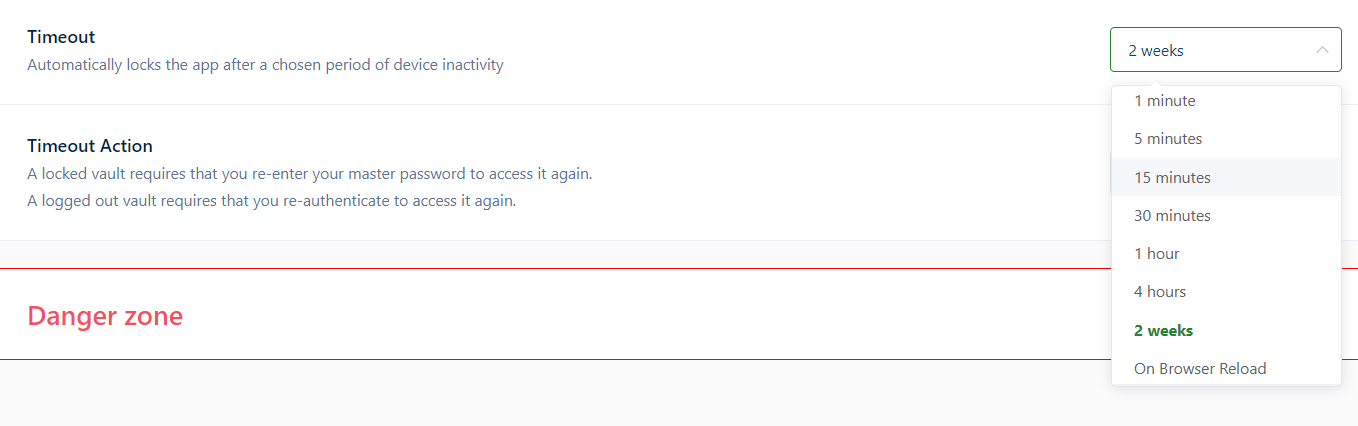
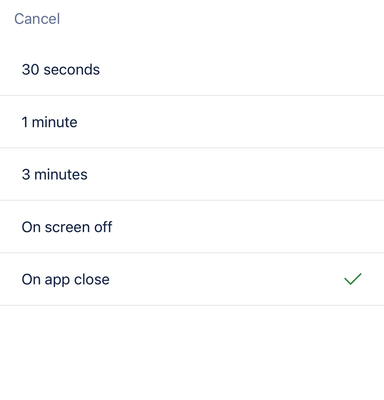
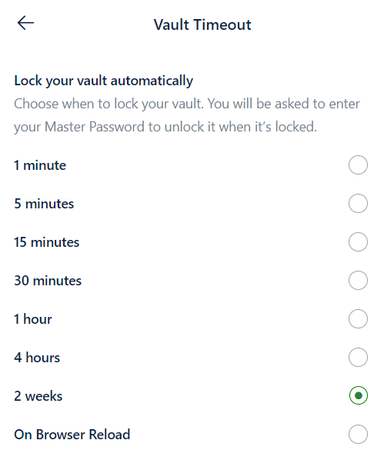
 No
No Yes
Yes